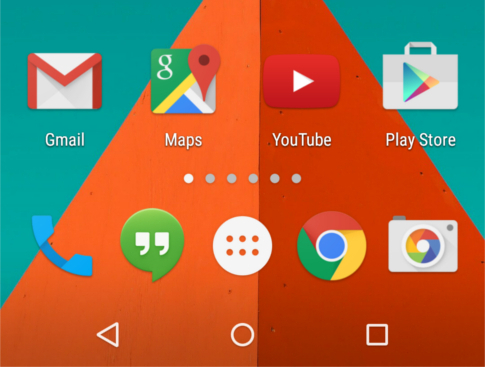
When I reviewed Android 4.4 KitKat on my Moto G (first generation 2013 edition) a year or so ago, I was pleasantly surprised at how the accessibility features performed. While smartphones a year later have certainly evolved, including a newer version of the Moto G released towards the end of last year, my trusty phone still seems to run pretty much everything I throw at it. I’ve been keen to continue using it, too, especially now that it’s received its Android Lollipop upgrade to 5.0.1 thanks to some advice on forums which has coaxed my phone into receiving the update a little quicker than would have otherwise been possible.
What’s new?
A good place to start is to run through the features found in the accessibility section. The familiar items from Android 4.4 are still there with Talkback, magnifier, caption support and large text, but happily there are many new additions. They include:
- Switch Access: additional mobility support for converting switch commands into keyboard commands.
- High contrast text: labelled as ‘experimental’, the feature is designed to ensure that text is clear and contrasting.
- Colour inversion: another ‘experimental’ feature, this allows you to invert the colours so you can quickly change a white-on-black screen, for example, to black-on-white.
- Colour correction: designed to assist people with colour issues, a variety of settings are available to assist people who may have difficulties seeing particular colour combinations such as blue and yellow or red and green.
- User interface updates: the interface itself has received a radical overhaul in its layout and colours, although its basic functionality will remain familiar to Android users of recent versions.
Using the features
With the focus of the update being primarily around improvements for low vision users and not having the assistive technology necessary to test Switch Access, the focus has been primarily around testing the version-related improvements and also getting a feel for the new user interface. Turning on TalkBack and the Magnifier was pretty straightforward and they function in a similar way to previous versions, although it was interesting to note that there are some new voice options where you can download either the standard Google text-to-speech voices or a ‘high quality’ version. I tested some of the high quality voices but they sounded a bit garbled to me (perhaps my phone is not powerful enough to effectively support them). Fortunately I was able to use TalkBack with the same voice from Android 4.4 without any problem, and it’s nice to at least have a few new options.
The high contrast text is a nice idea but on my device didn’t seem to make much difference. I tried it in a variety of apps and through the settings but the text didn’t seem to noticeably change in its clarity, and after seeking some opinions from people with good eyesight came to the conclusion that on my device at least, the feature doesn’t seem to have a major impact. Given my phone has a relatively small screen size by today’s standards, it may be the case that more improvements are noticeable on a larger device like a tablet.
The colour inversion feature, however, is extremely useful and as a low vision user I think it’s one of the best additions to Android, playing catch-up with iOS in allowing people to quickly invert the colours, which is very helpful. The colour correction features also appeared to work well, and given my vision has trouble with shades of colours, I could see an improvement. With the inclusion of both red-green and blue-yellow support, it’s likely this will also be a great new feature for helping people view more of the on-screen graphical elements.
New user interface: the good, the bad and the glary
One of the main criticisms I’ve heard prior to using Lollipop is that the new user interface has some contrast issues, and when it first booted I could understand why people felt this way. As my eyes are sensitive to glare, the dazzling white and bright colour scheme consisting of white background for setup, white background for settings and a bright keyboard was initially overwhelming and made me start to doubt whether the upgrade from a mostly dark-coloured KitKat was worth it. While the Settings section is difficult to tweak colour-wise, there is a bit of help included.
Firstly, the keyboard can be put back to how it was in KitKat by going into Language and Input, and setting the keyboard theme to ‘Holo White’, which is the same as KitKat or Material Black if you’d like to try the new keyboard but with a dark background.
Secondly, the colour inversion feature is a little easier to get to than you might think, which means you can quickly turn this one off if you find that you need to reverse the colours to see things more easily. Instead of having a notification drop-down box on the left and a quick settings option on the right as in KitKat, Lollipop simplifies this by having just one pull-down bar which initially shows notifications, but then pulling the drawer a second time gives you all the quick settings – and colour inversion is one of them. Selecting this allows you to quickly toggle to whichever option is best, a welcome addition given the new colour theme.
One thing that is now much easier to do with Lollipop is to unlock the phone. Instead of the traditional need to get your finger on the unlock icon and swipe, you can now just swipe up and the phone will unlock. This makes it much easier for people with vision and mobility-related disabilities as it’s no longer necessary to line up your finger on the one specific spot to unlock the device. Answering a call still appears to work the same as previous versions of Android.
The other new feature that seems to be well debated between Android users online is the notifications now being on the lock screen by default. For TalkBack users this may prove useful in providing you with much more information without the need to open your device, but others will prefer to turn it off. The settings for this feature are located under Audio and Notifications.
Overall, from an accessibility perspective particularly related to low vision, it as bit of a mixed bag but there are some great new features to help people who are blind or vision impaired. While the new theme may be difficult to get used to at first, the challenges are offset by the handy colour inversion feature. While the new features are useful, the accessibility improvements are mainly incremental, and whether or not you decide to upgrade to a Lollipop device is likely to rely more on the non-accessibility improvements the new operating system offers rather than the accessibility benefits alone.
For more tips and hands-on Android accessibility advice, check out Dr Scott Hollier's test of Android 4.4 KitKat on the Moto G smartphone.
Top of page

