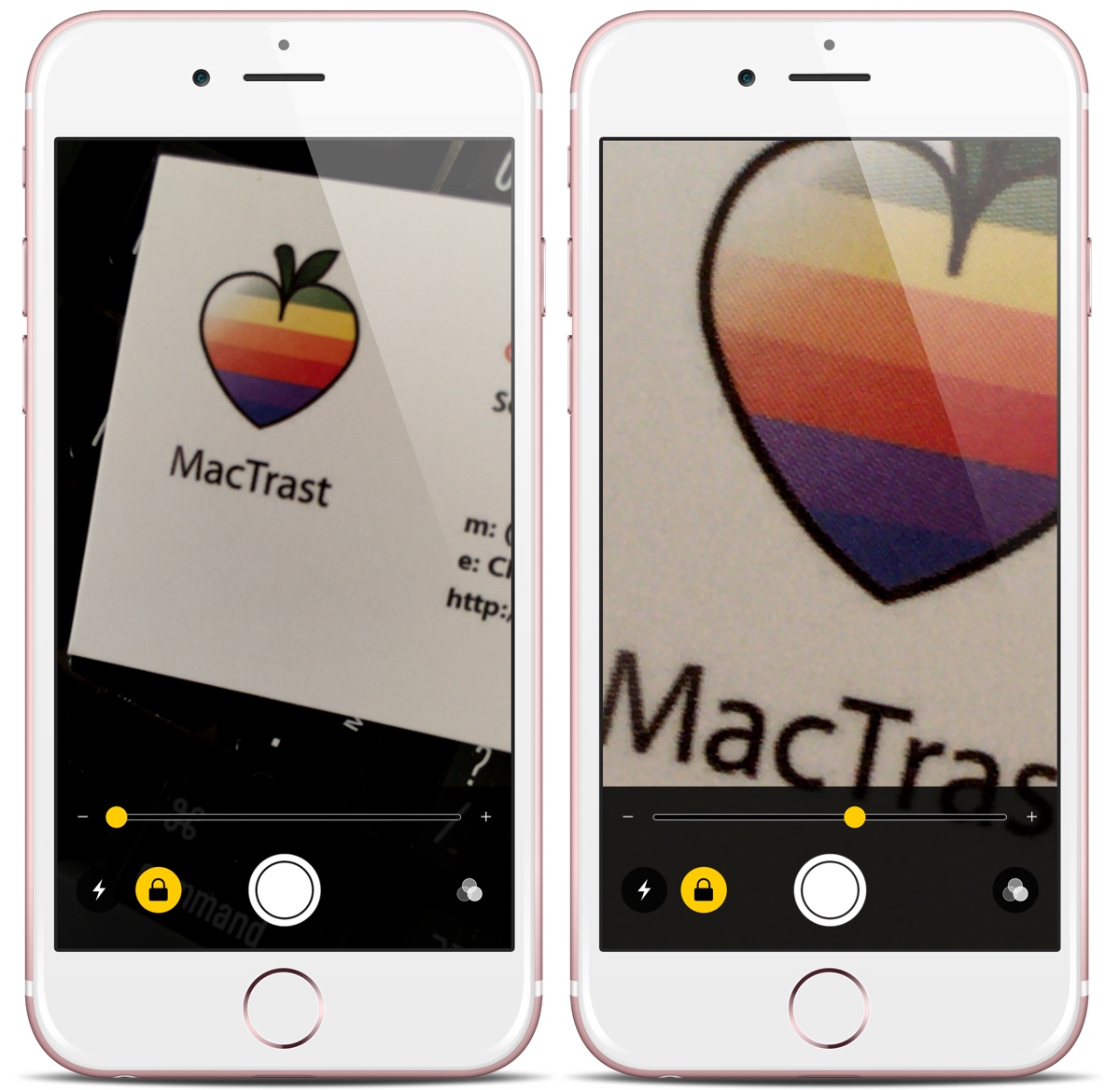
Image of Magnifier enlarging an image and words on an iPhone
The Magnifier feature uses a device's built-in camera to enlarge objects placed in front of the camera lens and can be helpful for people with vision related disabilities who need to read dense text and/or small print.
This feature can be enabled on Apple mobile devices by navigating from Settings to General to Accessibility and then selecting Magnifier. Once it is enabled, Magnifier can then be easily accessed by the user triple clicking the Home button, which means that it is faster to launch than third party magnification apps.
Useful functionality includes a zoom slider that is large and always visible on screen, and allows you to zoom in much further than is possible with the camera app - up to 15x compared to 5x with the camera app (iPhone 7 Plus has optical zoom). However, there are limitations, as the further you zoom in, the more pixelated the image will become.
Magnifier also has a Freeze frame button, which when it is pressed freezes the image rather than photographing it, so the user has a lot of time to see what is on their screen - in full resolution. Yet the slightest shake can blur the image somewhat, so a steady hand is needed to get the most out of this feature. Magnifier also comes with several high contrast options which can be selected and applied, before or after a freeze frame is captured.
There’s another great iOS10 access feature to check out as well… called Color Filters. It can make the screen easier on the eyes, as well as for the colour blind. To try this feature go from General to Accessibility to Display Accommodations to Color Filters, and then choose from a list of options including Grayscale, Color swap, Color tint and more.
The 'Assistive Technology Blog' has more information on the very useful Magnifier feature. Go to the independent Apple tech site 'iOSHacker' to get more details on Color Filters.
Top of page

