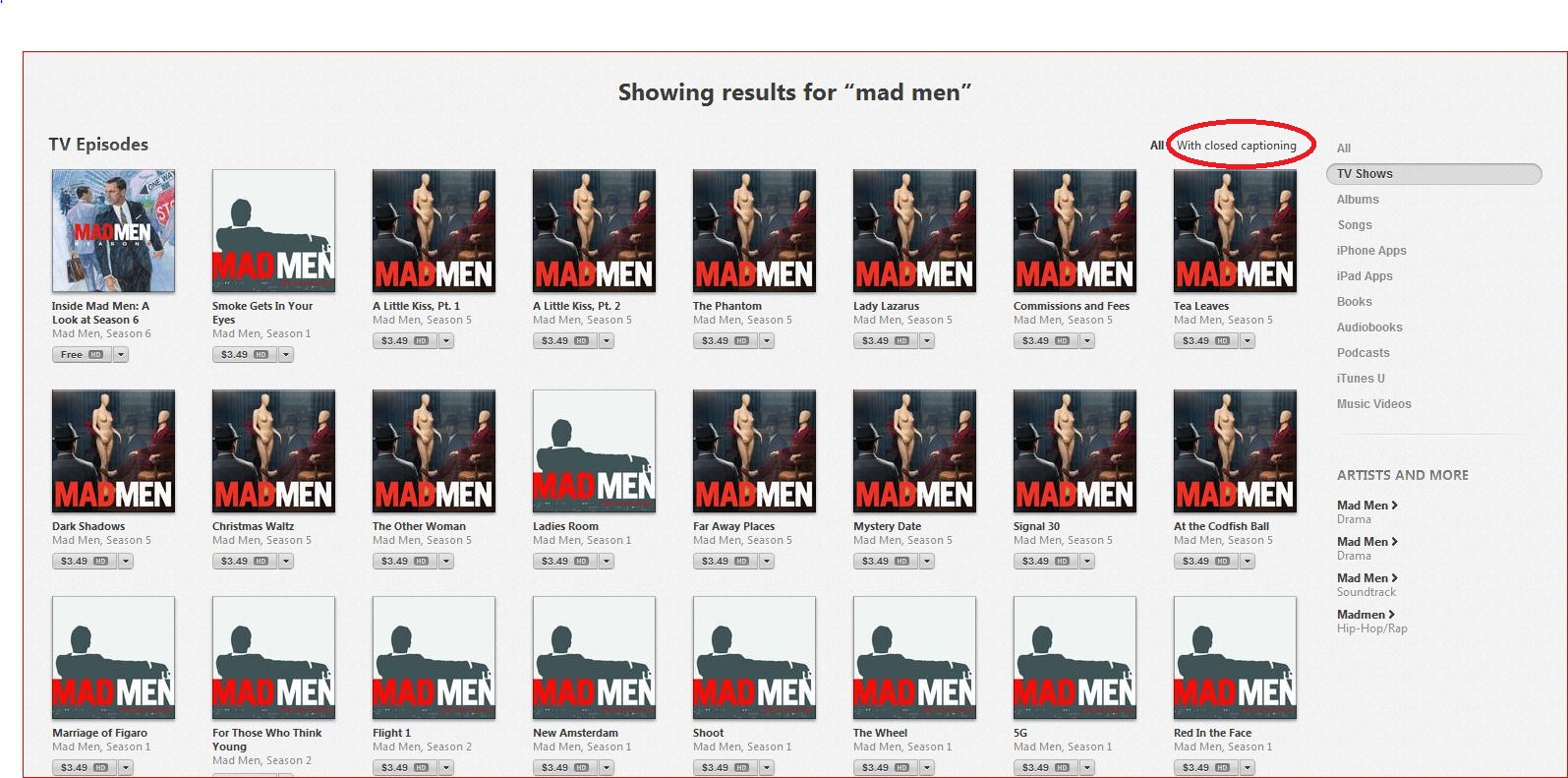Apple iTunes is a computer program that is used to download and play music, podcasts TV shows and movies. iTunes also allows you to organise and copy audio and video files to portable Apple products such as iPhone, iPod and iPad. You can download iTunes for free from the Apple website for either a Windows or Mac computer.
iTunes has its own online store where you can purchase and download media to view and listen to on your computer or on your portable Apple device. We estimate that around a quarter of all videos available on iTunes have closed captions.
Search for captioned content in iTunes 11
Due to a problem with the latest version of iTunes, these instructions work most of the time. If you search for a title and the “With closed captioning” option does not appear please contact Apple.
- To open iTunes, click the ‘Start’ button represented by the Windows logo to open up the Start menu. On a Mac computer, find iTunes in the Launchpad or taskbar.
- In the Start menu, click ‘All programs’ then scroll down to find the iTunes folder. Open the iTunes folder and click on the iTunes icon to start the program.
- When the iTunes program is opened, click on the ‘iTunes Store’ button found at the top right corner of the iTunes window. This will take you to the iTunes Store.
- Type in the title of a movie or TV show in the search field on the top right of the iTunes window. Press the Enter key.
- Your search results will be displayed. On the right-hand side, select either 'TV shows' or 'Movies' in the media type list. This will narrow your search results to the type of media selected.
- On the top right above your search results, select “With closed captioning” to narrow your search to closed captioned content.
You can also search for educational closed captioned videos in iTunes U by selecting 'iTunes U' as the media type. To find closed captioned videos here scroll through your search results and look for items marked with the CC icon.
How to turn closed captions on
To turn closed captions on once a video has begun playing, click on the speech bubble symbol to the right of the play controls.
Search for captioned content on iTunes 10 or earlier
- On the left hand side of your task bar, click the ‘Start’ button represented by the Windows logo to open up the Start menu.
- In the Start menu, click ‘All programs’ then scroll down to find the iTunes folder. Open the iTunes folder and click on the iTunes icon to start the program.
- When the iTunes program is opened, click ‘Store’ in the menu, found at the top left of the iTunes window, then click ‘Search’. This will load the search fields ‘Title’ and ‘Artist’.
- Under the words ‘Power Search’ click ‘All Results’ to view a drop down menu of categories for your search.
- Select either ‘Movies’ or ‘TV Shows’ as categories in the drop down menu.
Underneath the search fields, tick the box next to "Search only for movies that contain closed captioning". Click ‘search’ on the right hand side. A list of captioned videos will appear.
To search for captioned iTunes U video content, select 'iTunes U' at step 5 in place of 'movies'.
Top of page